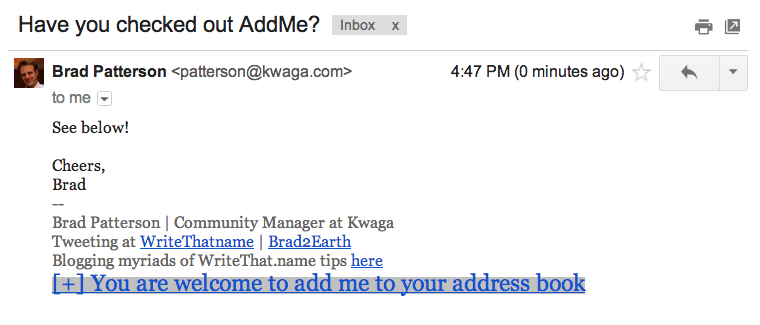WriteThat.name, the Market Authority For Contact Management, Debuts AddMe to Proactively and Securely Share Contact Details
New product encourages email correspondents to save the sender’s customized contact details in a single click
April 3rd, 2013 – Paris: WriteThat.name, a cloud-based, cross-platform service that automatically updates addressbooks for Gmail, Outlook, Salesforce and Lotus Notes has added a new product to its contact management suite called AddMe. AddMe is like a virtual business card in a link: AddMe users include this personal link within their email signature for their correspondents to add contact details to their address book in a single click.
AddMe joins WriteThatname’s flagship services that discover and automatically update valuable contact information by scanning email exchanges. The three products address three key issues in contact management for professional and personal email users:
- The consistent, silent assistant that collects contact details from your current and future correspondents: Writethatname
- The personal time manager that revisits email history to update all of the contacts you never had the time to take care of: Flashback
- AND NOW, the proactive sharer: empowering your correspondents to save the right contact information in one click: AddMe
“There are very few if any secure solutions for building, organizing and efficiently expanding a contact database,” says Philippe Laval, CEO of Kwaga, the parent company of WriteThat.name. “AddMe is an exciting addition for us as it allows our current clients and future clients to be more proactive in sharing their details. Having someone’s telephone number lost in an email somewhere is clearly not the same as having it in your address book available on the go, and that’s why AddMe is so important for anyone who wants their correspondents to always be able to get a hold of them.”
AddMe will retail for $4.99. The fee will be waived for the 30-day product launch period here: https://www.writethat.name/push-contact-details-to-email-relations/
Screenshots:
Step 1: Add your information
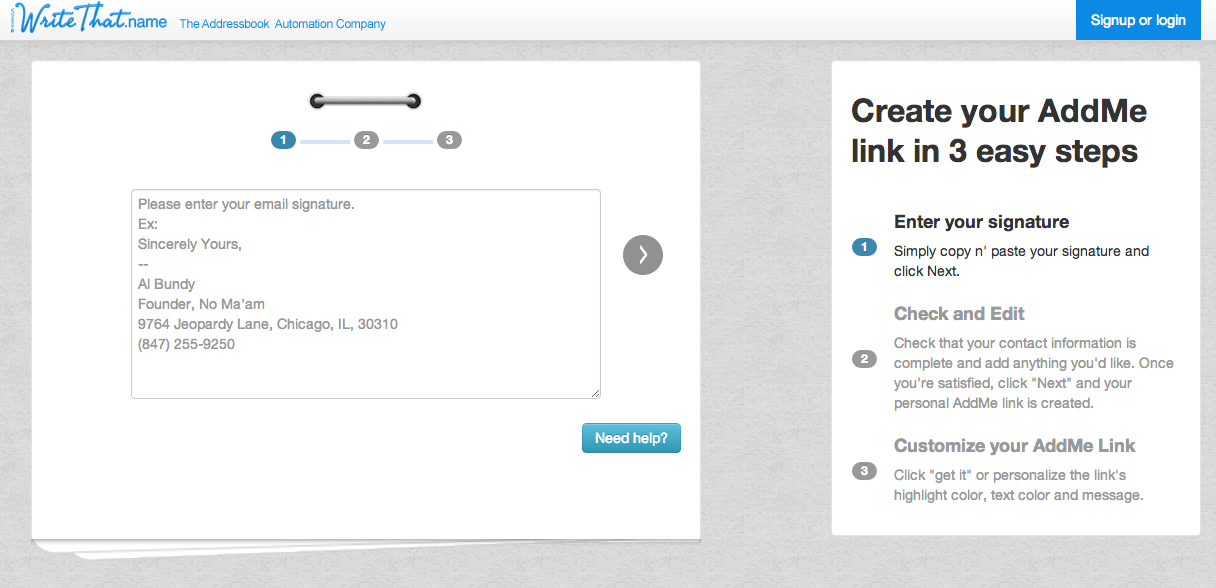
Step 2 – Verify your information
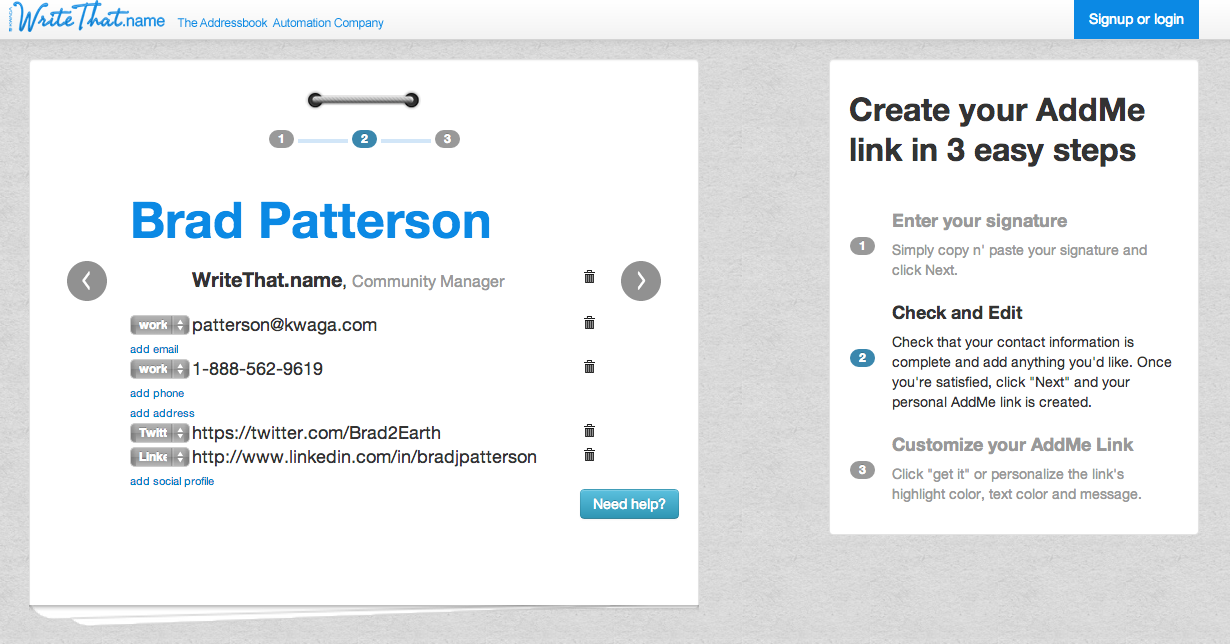
Step 3 – Customize your AddMe Link
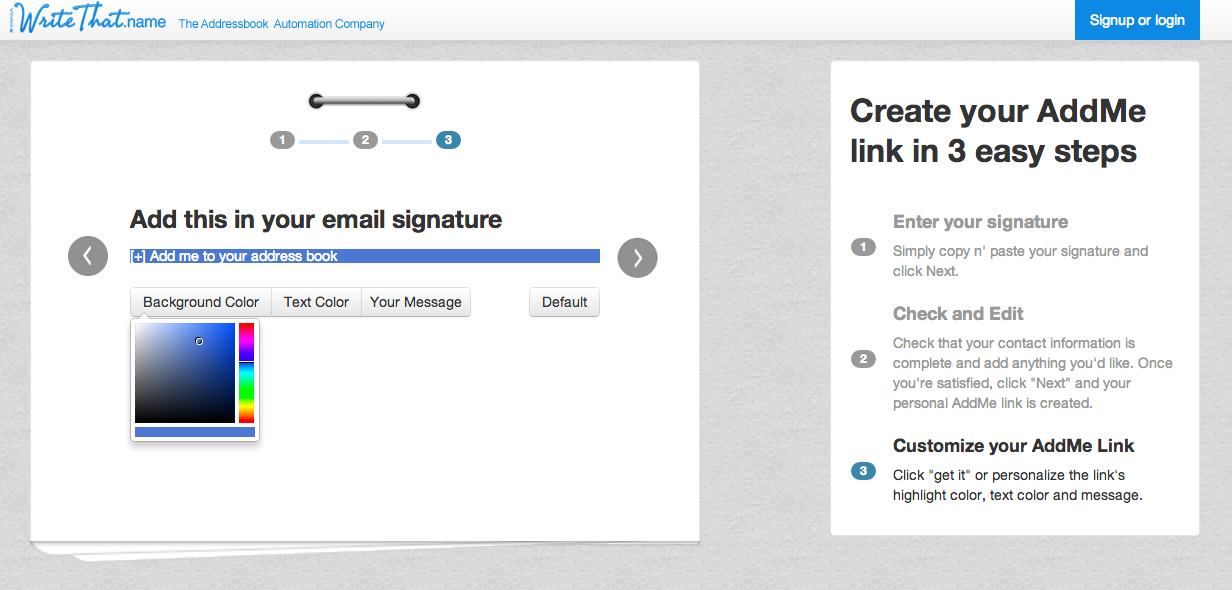
Check out the result: What does it look like in your email signature