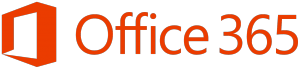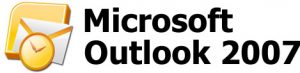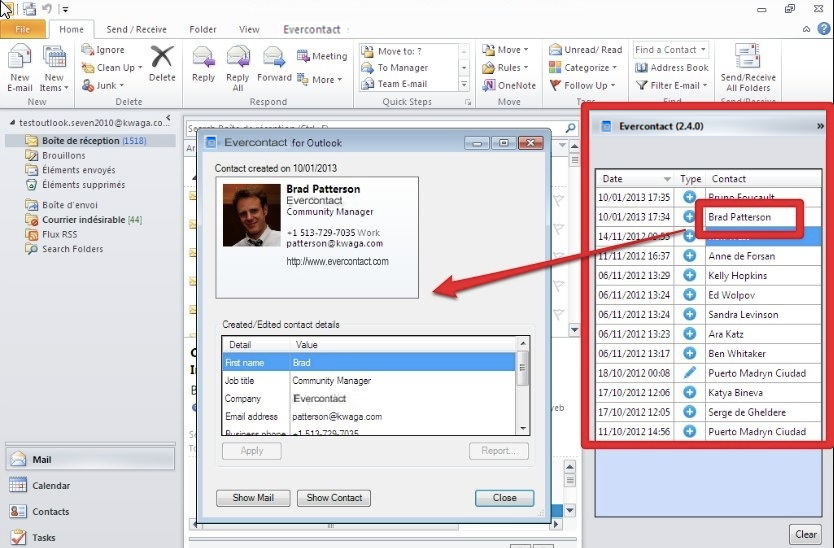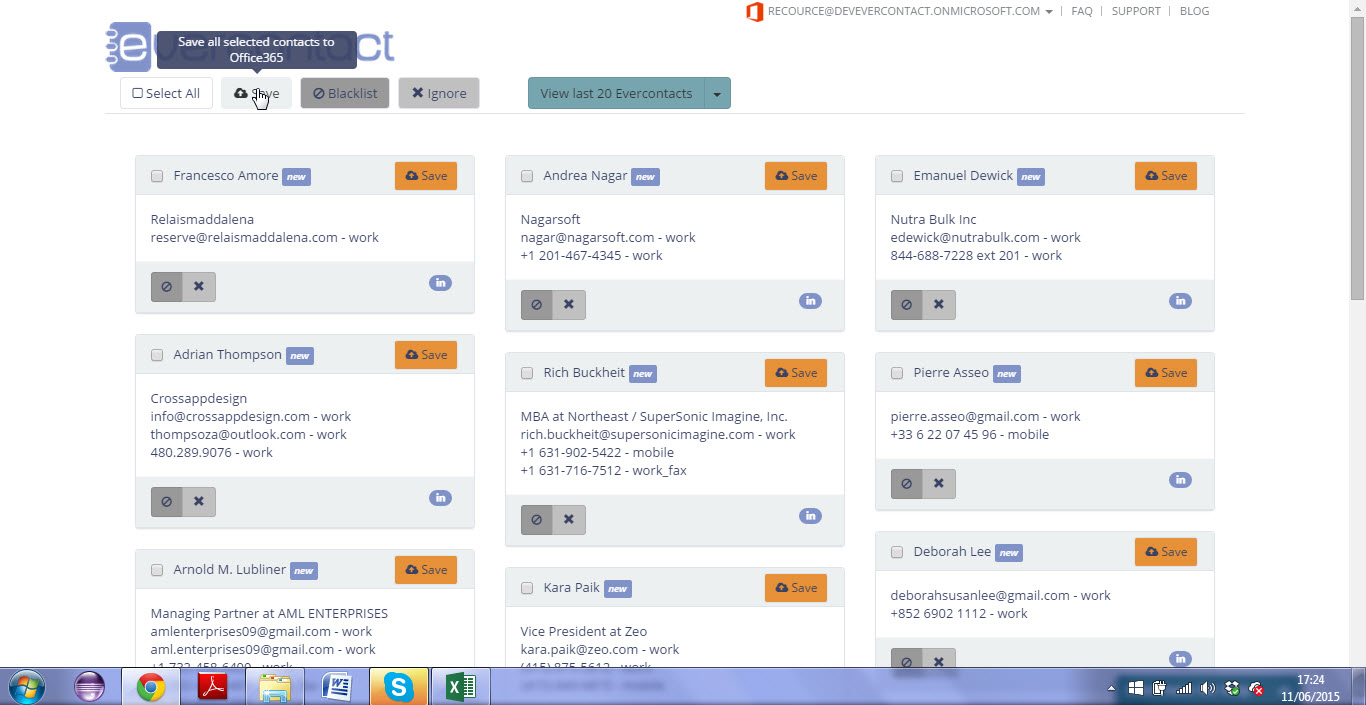Confused as to what is Outlook, whether Outlook 2010, 2013, 2007, vs Outlook in Office 365 or Outlook.com? Don’t worry, you aren’t the only one 😉 And as you have probably already discovered, the same apps and add-ins don’t always work with the various “Outlooks” out there, so it is important to figure out which Outlook you are using!
You may also be wondering if you should switch to Outlook for Office 365 or not, and (of course!) if you’ll be able to get automatic contact updates via Evercontact in whatever version of Outlook you choose.
Either way, you have come to the right place! We’ve collected the most helpful articles and advice from our Customer Success team right here.
First, of all, what exactly is “Outlook”?
The term, and accompanying logo, is used interchangeably but the systems are very different, here’s a basic breakdown:
Microsoft has three different main “products” which use Outlook in the name:
1 Outlook is the mail client application of the Microsoft Office suite. This is the kind of Outlook that is locally installed on your computer. You may be using Outlook 2007, 2010 or 2013, even in 2016! We will refer to this as “Classic Outlook” to avoid confusion. There is also Outlook available as a download for Macs.
2 Outlook Web App (aka OWA) is the web based mail client for subscribers of Office 365 for Business and Exchange Online. Also sometimes called “Outlook for Office 365.”
3 And finally, Outlook.com is a free web based mail account, formerly known as Hotmail.
Evercontact’s Add-in for “Classic” Outlook in Action
Now that you know (we hope!) which Outlook you are using, how can you decide if the type of Outlook you are using is the best one for you?
This comes up most commonly for businesses who want to decide to switch to Office 365 or not. We’ve found two great articles to guide you:
This article, with self-explanatory title “How to decide whether to use Outlook or Outlook Web App” covers all the feature differences between the three.
And if your company is looking to switch to Office 365, this article will help you decide: “What is Office 365 – The Grand Tour”
But there is one other consideration, that at least we think is very important, can you use Evercontact’s free auto-contact updating service with your Outlook version?
The answer is most likely yes. Free service is available for locally installed “Classic Outlook” and we have recently released Evercontact for Office 365 / Outlook Web App.
However, the Evercontact service is not available for and can’t analyze Outlook for Mac, nor @outlook.com (former Hotmail.com) email accounts. The latter type of accounts are unlikely to be used professionally these days, but you never know!
How you can get automatic contact updates in “Classic” Outlook (locally installed) via the Evercontact Outlook Add-In
- Visit the Evercontact for Outlook Add-In Page Here
- Click on “Download Outlook Add-In”
- Recommended: Close Outlook and temporarily disable your antivirus
- Open the file Evercontactsetup.exe and click Run. Keep clicking “Next” as no change is necessary. If you need help at any point during this process a full walk-through is here.
- Once the installation is complete, click Close and launch Outlook where you will be welcomed by 3 pop-ups so you can personalize your settings, and a window to create an account password.
- Don’t forget to re-enable your antivirus program if you disabled it!
- From now on, you’ll see in the Evercontact panel every time we detect a new email signature that is not up-to-date in your Outlook Address Book.
- If you want more information on changing your settings and using, go here.
- If you want to check out some other great Outlook add-ins, they are here
- Continue to use and enjoy automatically complete and up-to-date contacts! Its free! 🙂
Evercontact for Office 365 Dashboard
How you can get free auto-contact updates in Office 365 (aka Outlook Web App)
- Visit the Evercontact Outlook for Office 365 Store Page Here
- Ignore “Additional purchase may be required” – it is not. Evercontact is now free for individuals 🙂
- Click on “Add” and follow the instructions
- For information on changing your settings or anything else, go here.
- Contact our customer success team at magic@evercontact.com to confirm you’re all set
- Continue to use and enjoy automatically complete and up-to-date contacts! It’s free!
But wait, I have both “Classic” Outlook and Office 365 accounts, can I use Evercontact for both?
Yes, you can use in both, as long as you have two different email addresses, just install Evercontact for Office 365 to the right account per above, and the same for Evercontact for “Classic Outlook.” But if you have just one email address, you’ll have to choose which service to use as we can’t work with both at the same time for the same email address.
I am switching from “Classic Outlook” to Office 365, what do I do to keep Evercontact?
Your contacts are already updated in “classic” Outlook, so when you import them into Office 365 they will be up-to-date. Just install Evercontact for Office 365 per above and you will be all set 🙂
We hope that this has been helpful!
If you have any more questions please feel free to ask in the comments below and we will hit up our tech team for answers!